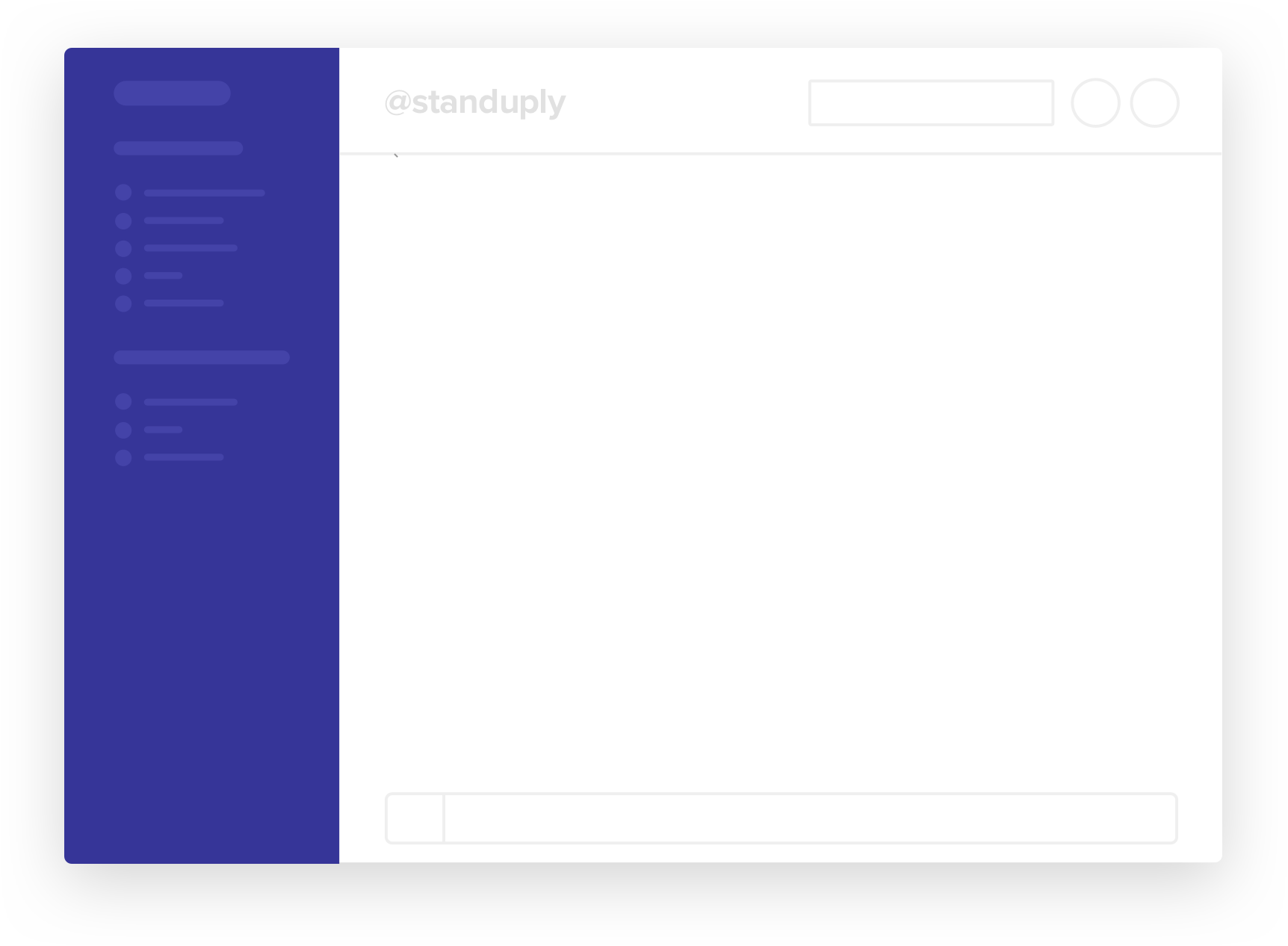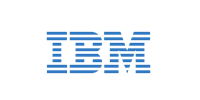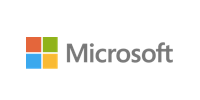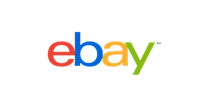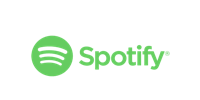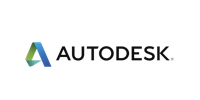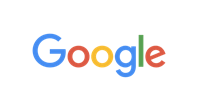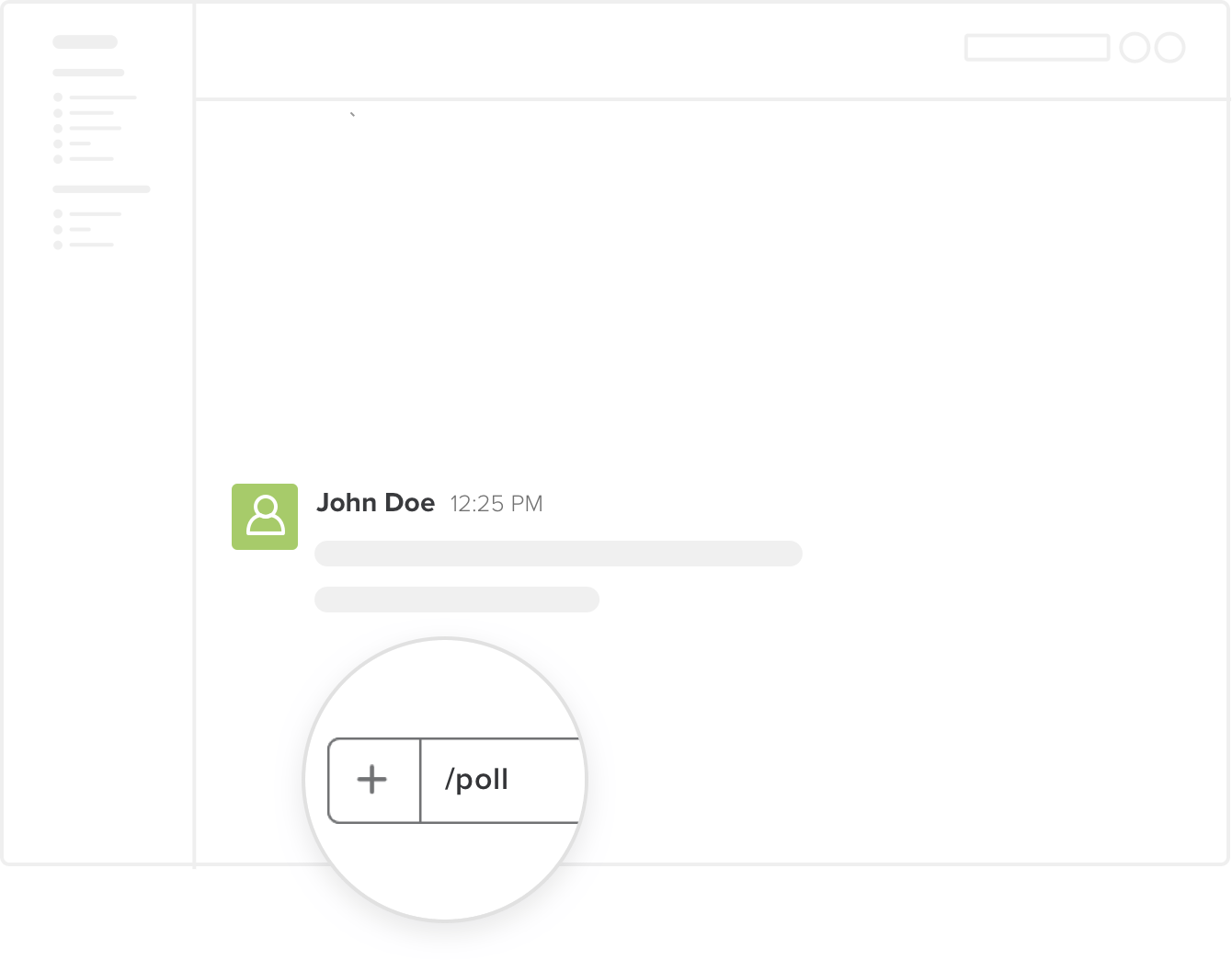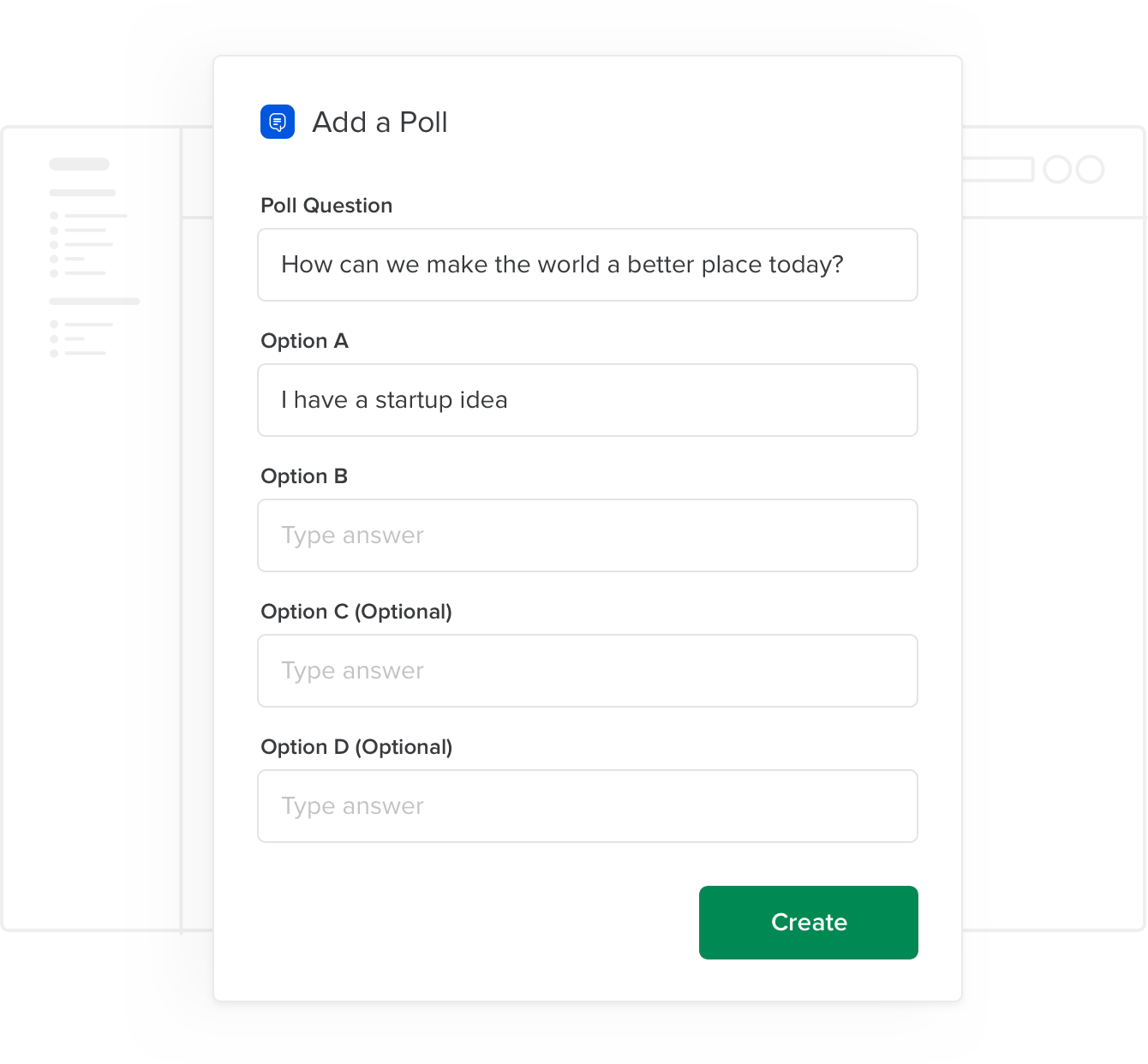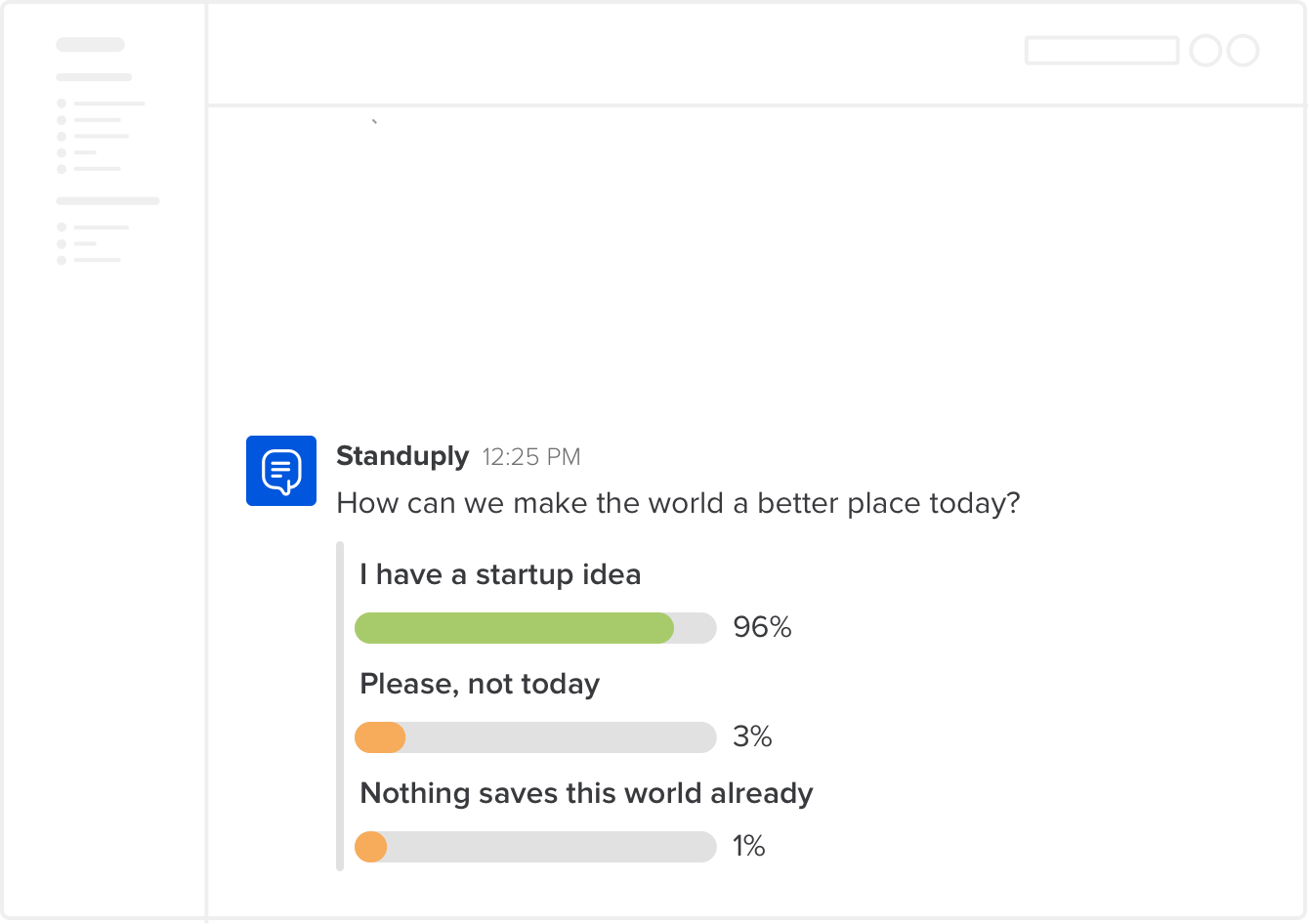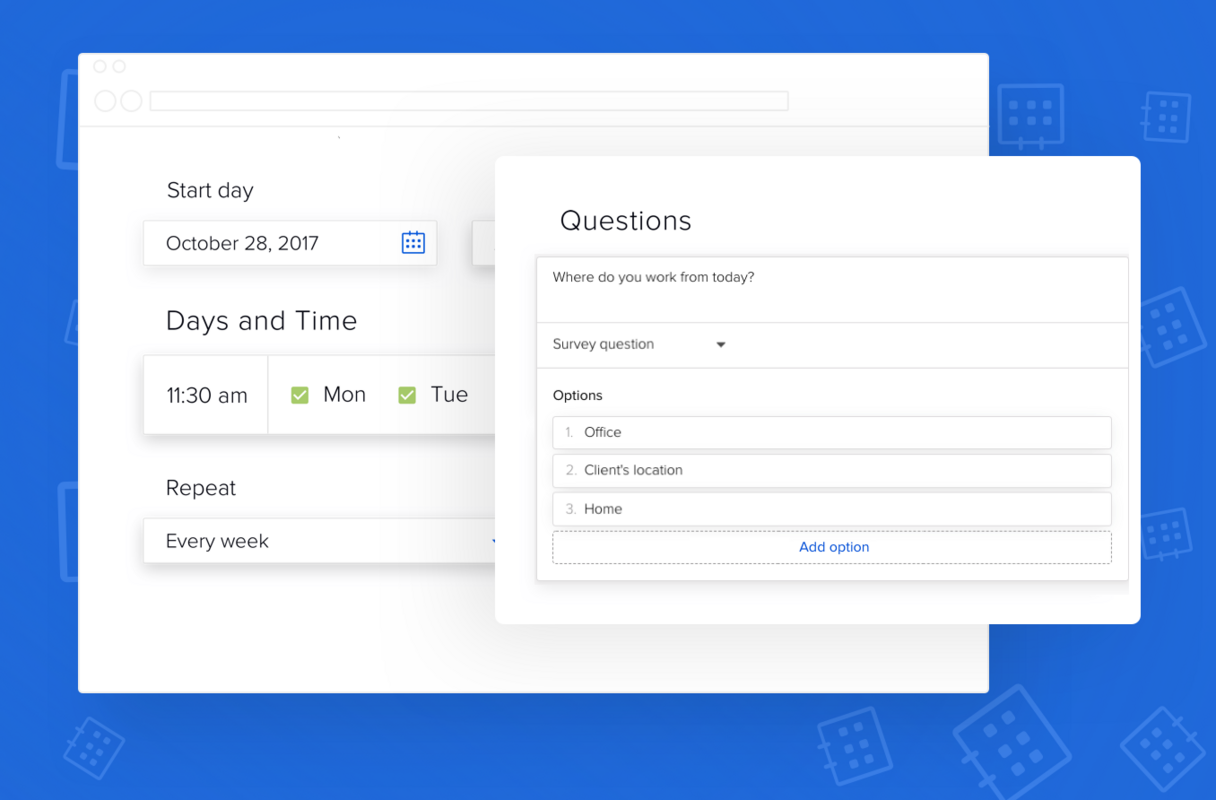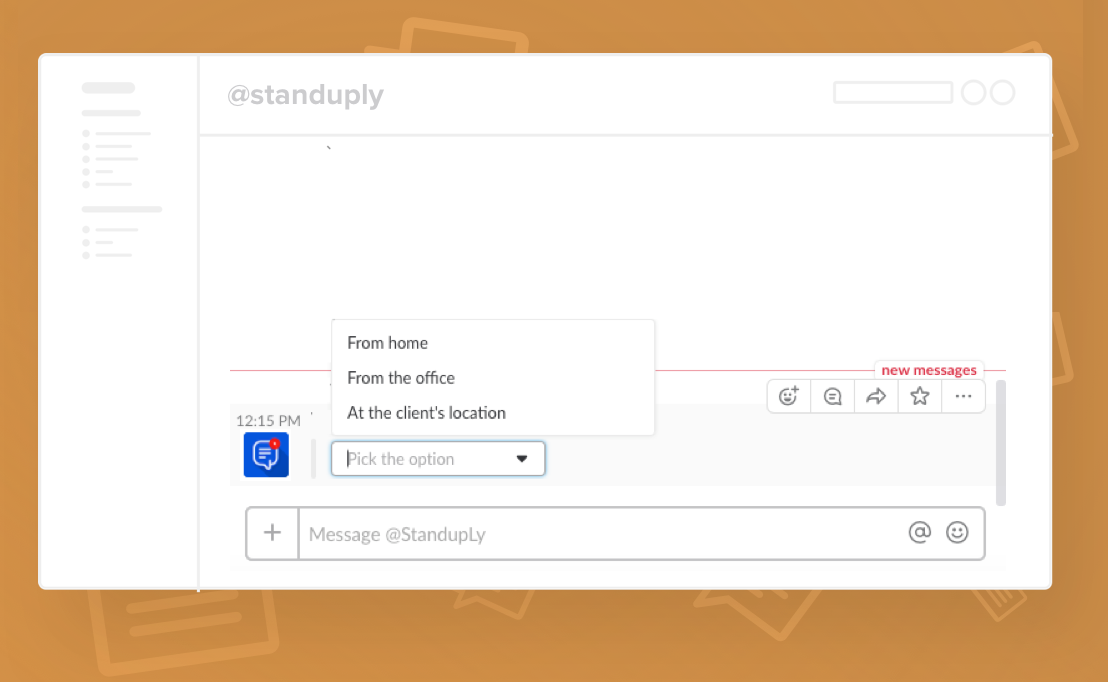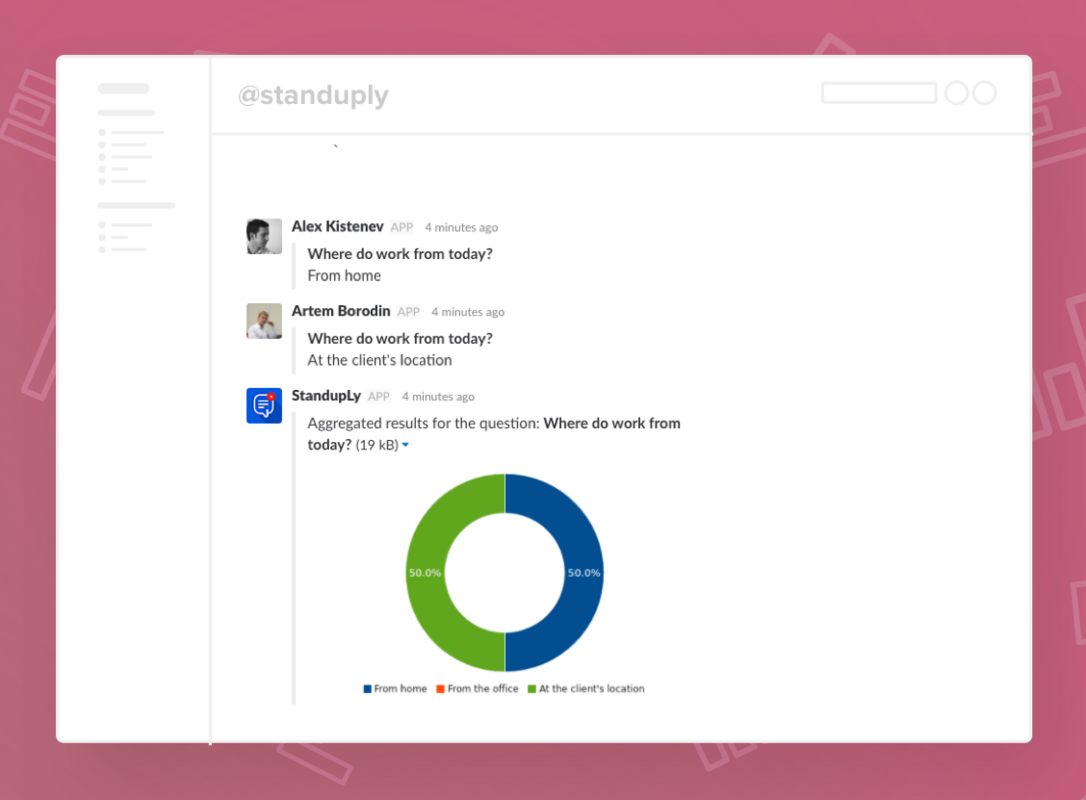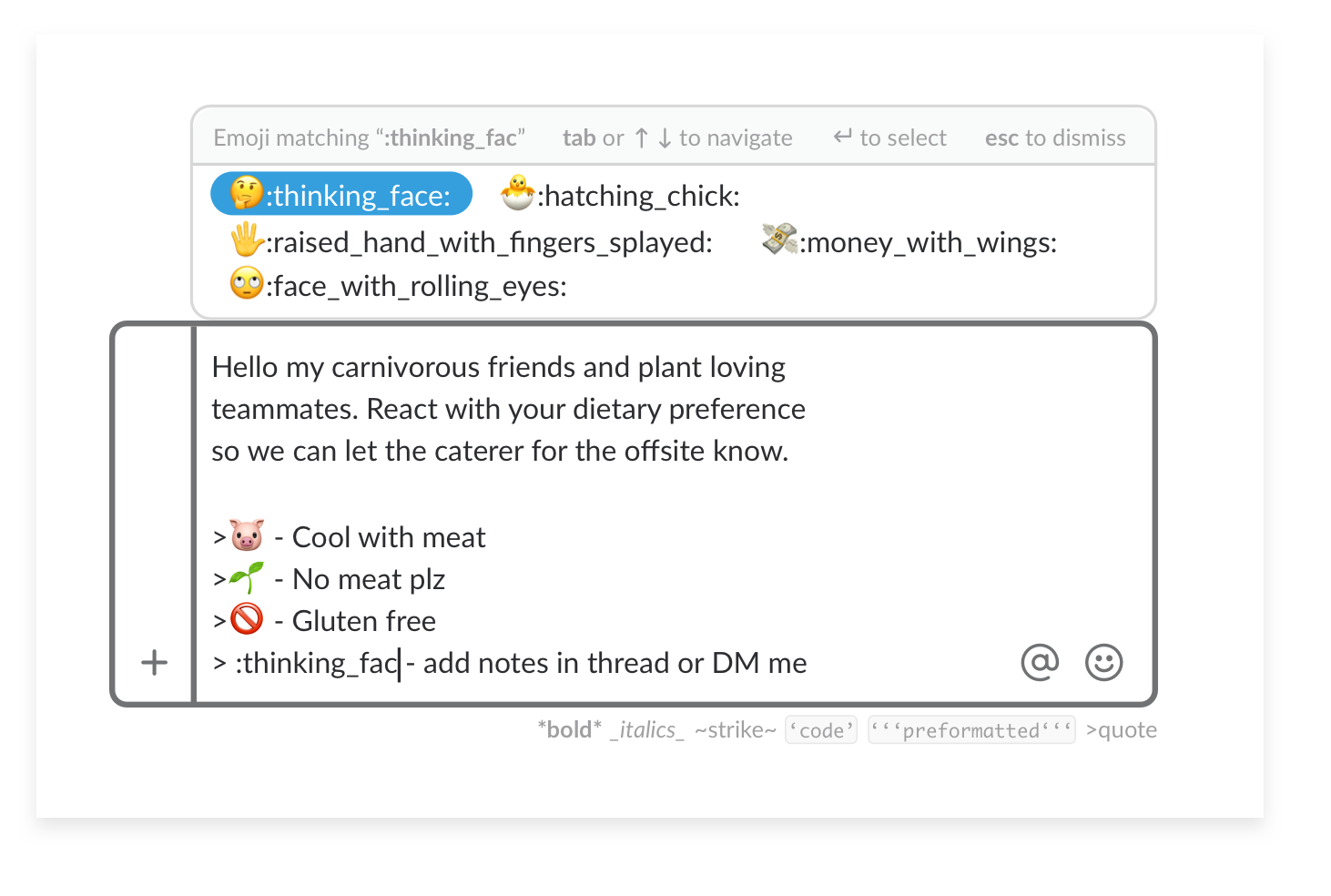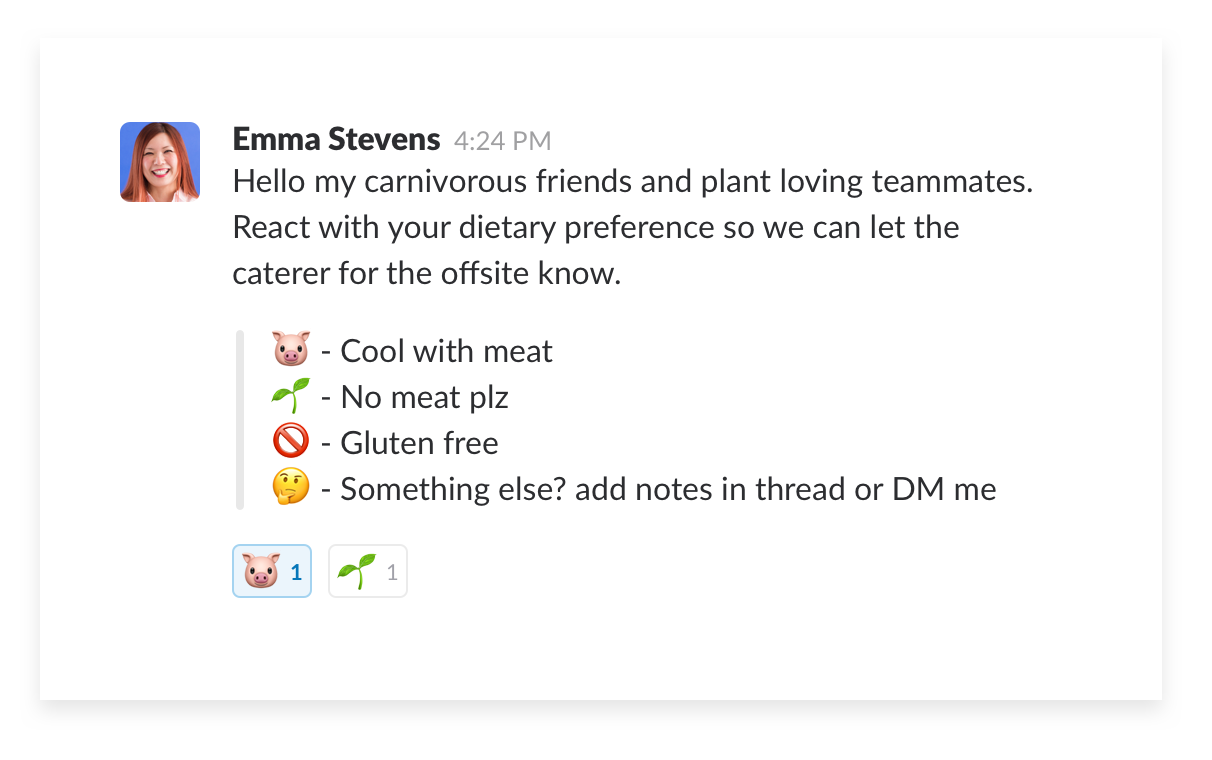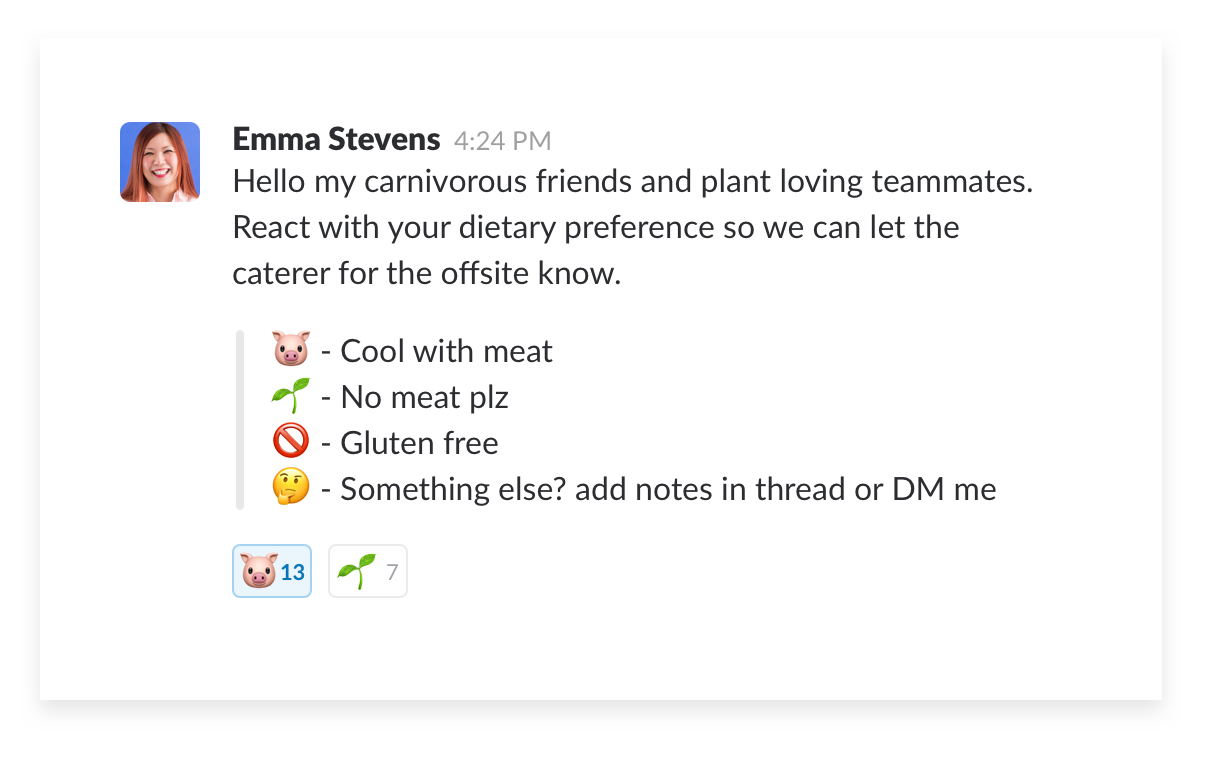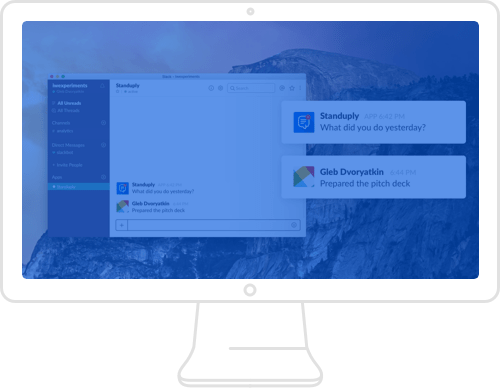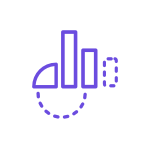
Slack Polls Explained: Apps, Native Ways & Tips
This guide is brought to you by Standuply, the #1 Slack Project Management App. Need to run a Slack poll, schedule a survey or automate remote standup meetings? Add Standuply to Slack or Teams today.
|
|
 Add Standuply to Slack
Add Standuply to Slack